
DrawDAQ uses pull-down menus from the menu bar. The menu bar and pull down menus allow access to every command or tool. The tool bar includes only some of the commands and tools.

Figure 10.9 DrawDAQ - uses Menu bar for Edit Menu
DRAW uses popup menus called by Right-Click of the mouse. There is no menu bar at the top of DRAW. The Right-Click Menu in web browser based DRAW is the equivalent to the menu bar in the local DrawDAQ.
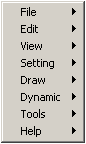
Figure 10.10 Right Click DRAW Menu
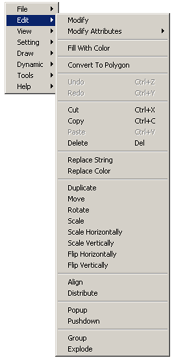
Figure 10.11 DRAW uses Right Click -> Edit Menu.
Right Click the Mouse to get Popup Menu of Drawing tools (see Figure 10.11). These are the same tools as found on the toolbars. The popup menus are just another method of accessing drawing tools quickly.
Note : Different screen aspect ratios
In addition to the 4:3 screen aspect ratio, DrawDAQ and Draw Client now allow users to save graph files for 16:10 and 16:9 screen aspect ratios. The menu items for selecting different screen aspect ratios are under the Setting menu item in DrawDAQ and Draw Client. The drawing area will be reduced accordingly to reflect the aspect ratio selected. When saving graph files using the Entire Drawing option, only the content inside the reduced drawing area will be saved. This will ensure that the saved graph files will have the correct aspect ratio when displayed in full screen.