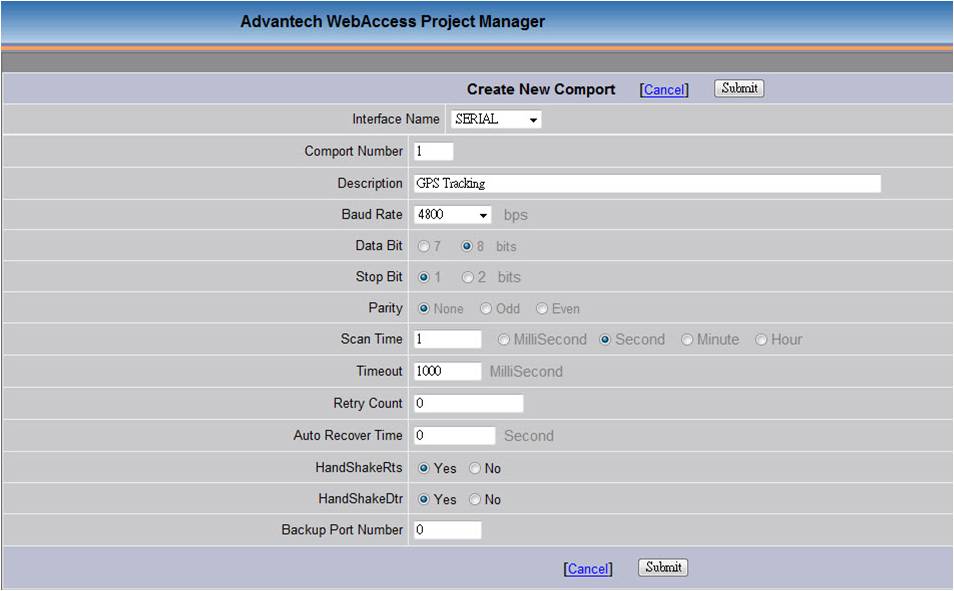
17.3.3 WebAccess GPS Location Tracking Configuration
17.3.3.1 GPS information Configuration
The standard of GPS Devices should comply with NMEA018. GPS devices communicate via RS232 with WebAccess GPS driver.
1. Choose Serial Port
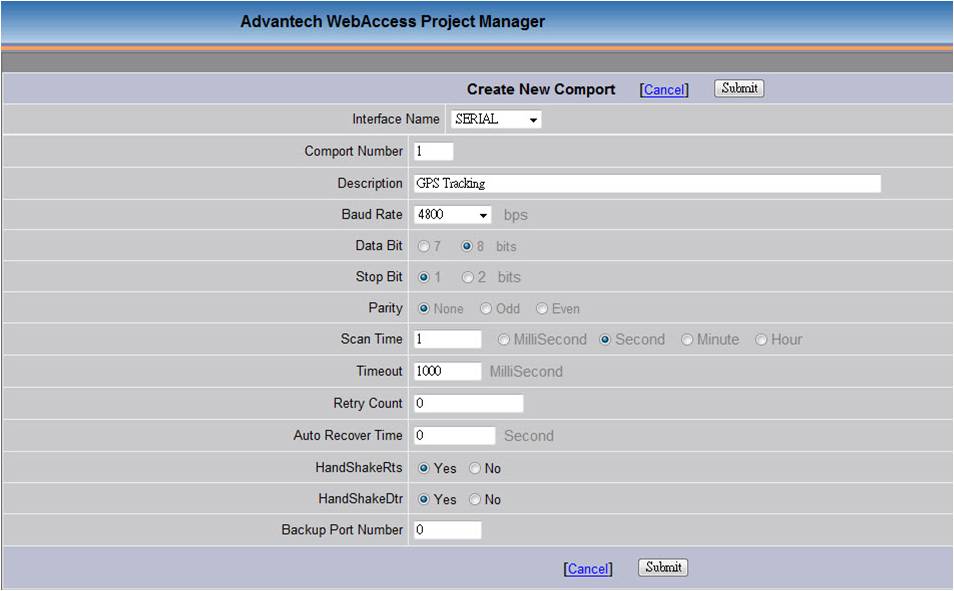
See more information about Serial Port Configuration; please link 3.3.3 Serial ComPort Properties
2. Device Configuration :See 3.4.1 Device Properties for more information
Device Type : GPS
GPS Init Command: Support GPRMC and GPGGA format. GPRMC is default
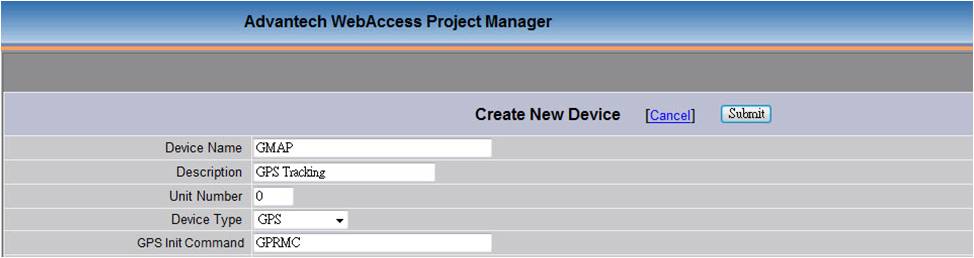
3. Choose GMAP for GPS Location tracking function on Google Maps
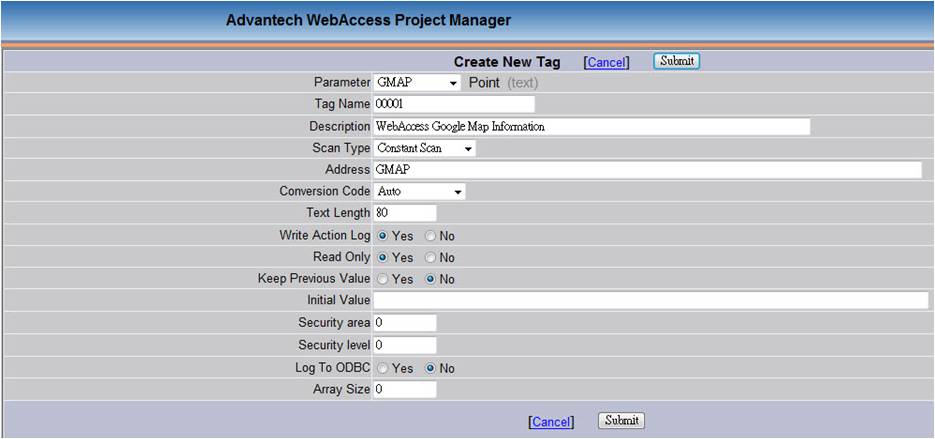
GMAP Parameter informaiton
Tags content:[Longitude],[Latitude],[Altitude],[ Magnetic Variation],[Date],[UTC_Time]
Tags Unit:Decimal Degrees format
[Longitude Degree], [Latitude Degree], [Meters],[Degree],[YYYYMMDD],[HH:MM:SS]
Longitude:“+” means East / “- “means West
Latitude:“+” means North / “- “means South
GPS Driver Parameter list
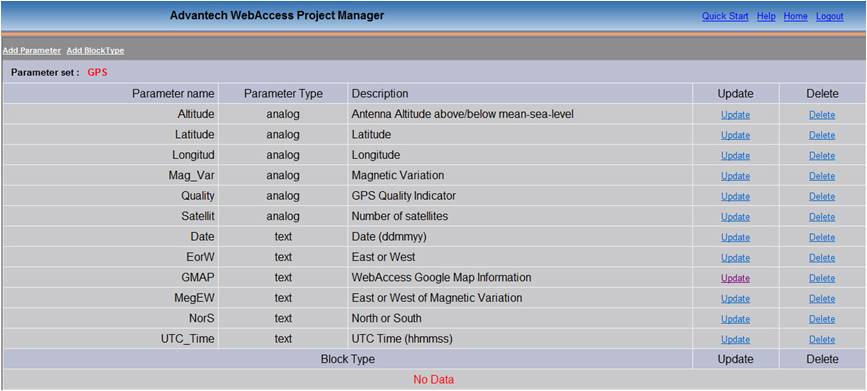
17.3.3.2 GPS information Configuration
1. Open the Google Maps Function
2. Click twice on the location to add the Marker Information, and the window will show the configuration tool.
3. Type the title. The marker can’t save without a title.
4. When choosing the location, the Latitude and Longitude of the location will be shown on the Marker information.
5. Type the Tracking Name if the Marker will connect to the GPS driver setting to find the Marker Location at runtime. The Tracking name is the tag name from GPS driver setting.
6. Choose Set As Default Tracking, and screen will follow the Marker Location in the center of the Marker when Google Maps is running.

7. Image / Tagname / Left Click Marco configuration are the same as Google Maps configuration.
8. Save the Google Maps and download it to SCADA.
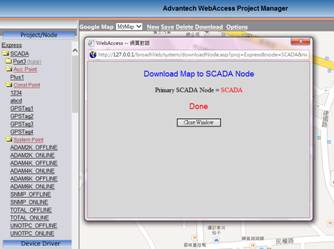
9. On the Runtime page, click Tool -> Map and choose the Map File.

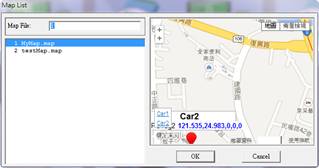
Open ViewDAQ. The Marker will be in center of the Map if the user sets the Marker as Default Tracking. Other Markers will be displayed on the location based on current GPS data
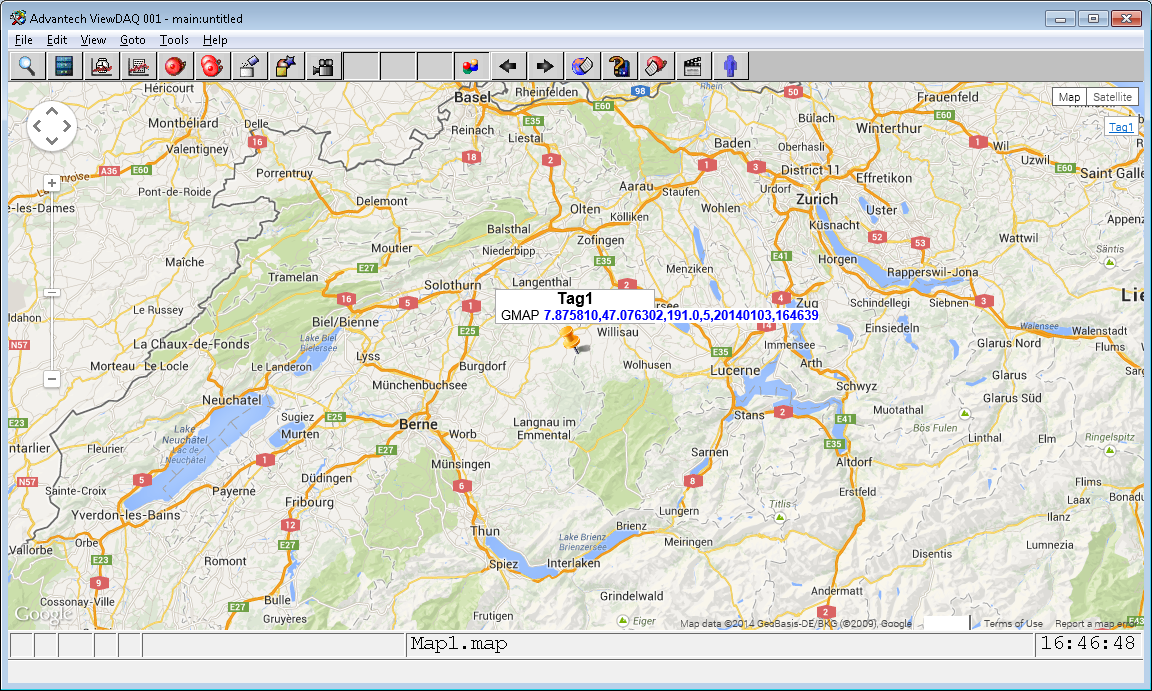
Change Tracking Marker
There are two ways to change tracking Marker:
Double-Click the left mouse button on the Marker you want to track.
Click Marker list on the lower left of the page:The choosen Marker will be in the center of the Map. For example : click the lower-left corner of the “Car 2” of Marker list, the Marker of “Car 2” will be in the center.
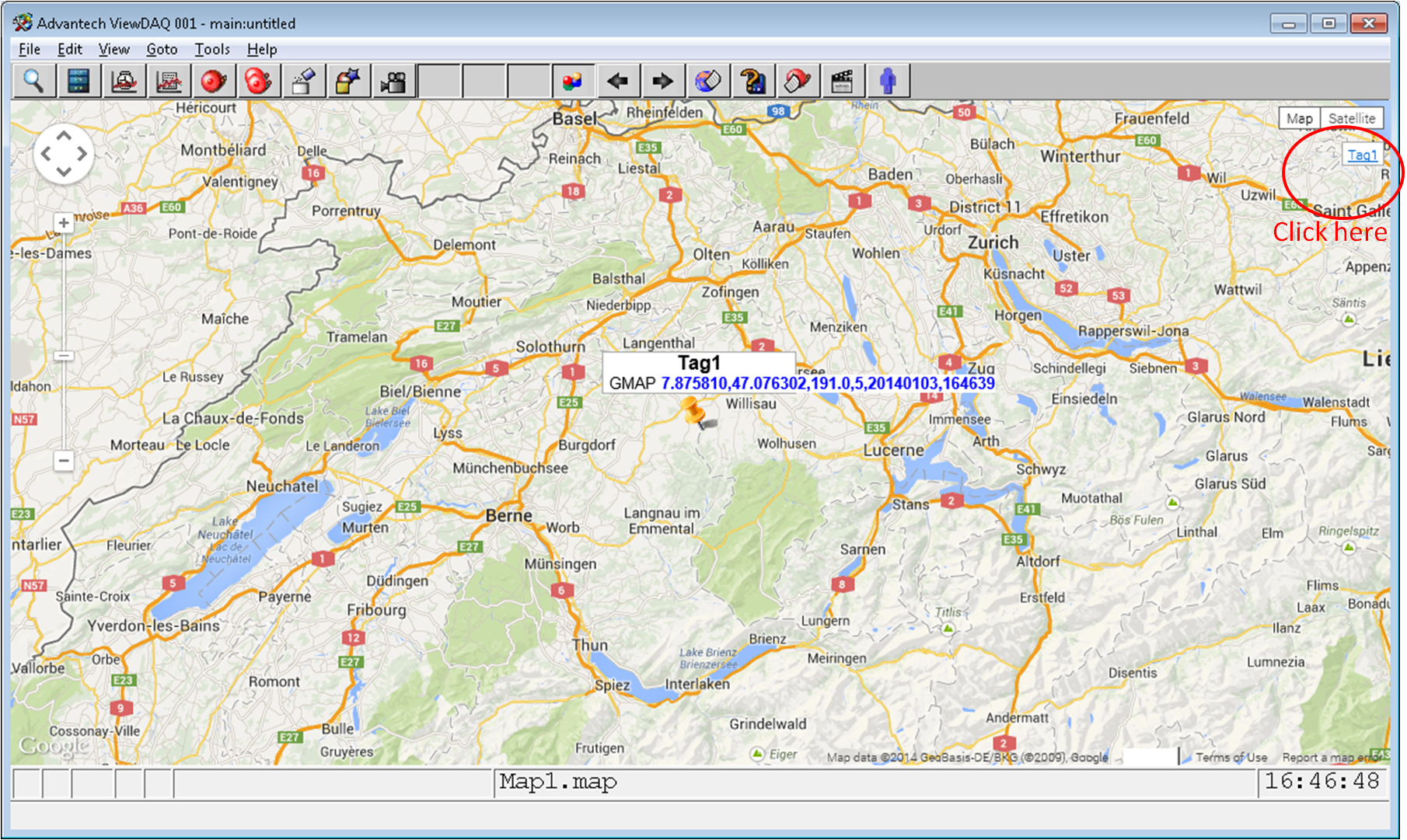
The new function with GPS Location Tracker in Google Maps:
Stop Tracking
When the user uses a mouse to drag the Map to see the Marker, the marker will move with GPS configuration but there is no Marker tracking in the center of the Map.
When the user zooms in and out the Map, the tracking function will stop

Note :
GPS Devices need comply with standard regulation : NMEA0183
Communication with WebAccess Driver via serial port RS232