
WebAccess supports the importing of Advantech APAX-5000 and 6000 series variables, including Tag names and Tag addresses, from the KW CSV file to the WebAccess database and automatically converts the KW variable address to a Modbus address for runtime exchange real-time data.

Step 1:APAX KW CSV Configuration
When you make all the IO configurations and variable settings, execute the following instructions to export all the variables (Global Variables only):
Select File and Export:Export the I/O information to the CSV file from the command line.
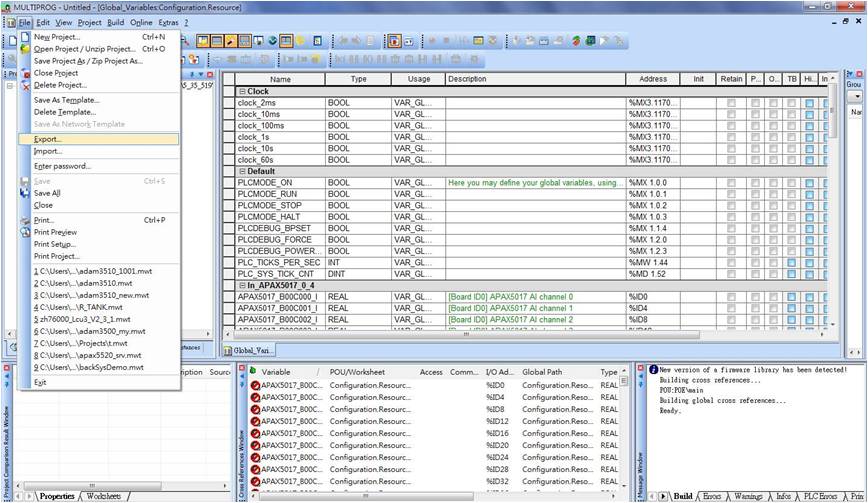
Figure 19.4.1:KW page
Select Cross reference from the pop-up dialog box and click OK
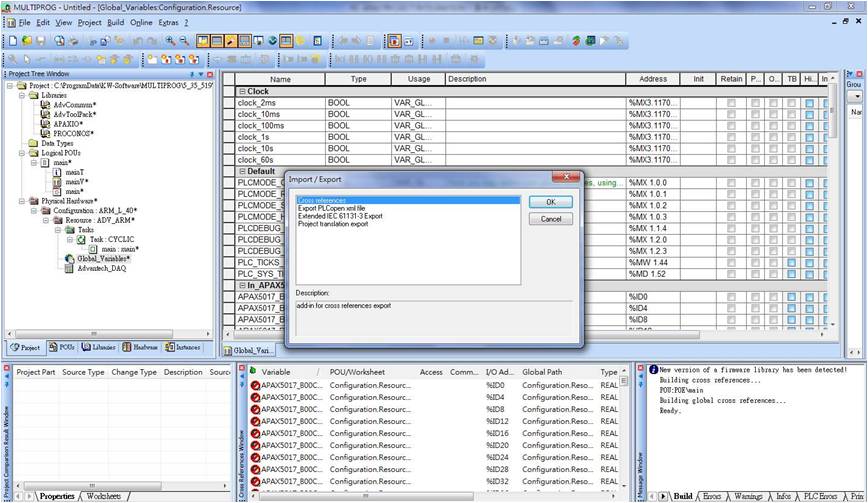
Figure 19.4.2:KW page-Select Cross reference
Save CSV file: Keep the default file type-CSV - and specify the file name and path.
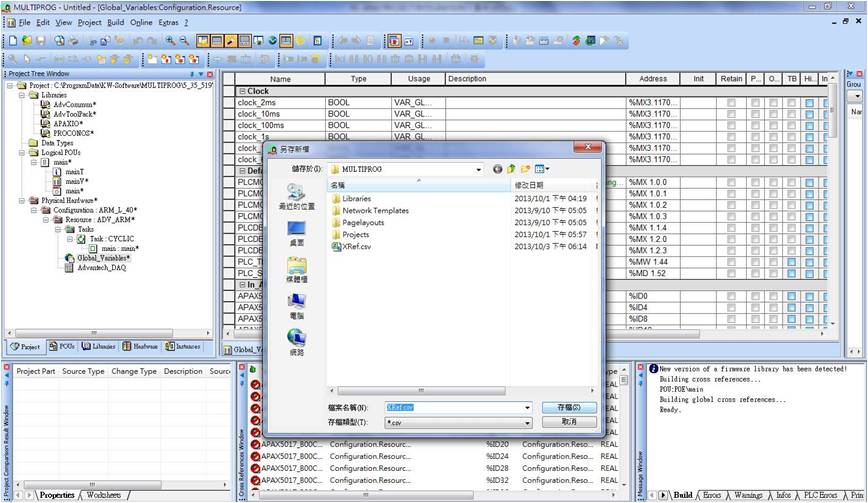
Figure 19.4.2:KW page — Save CSV file
The CSV file 
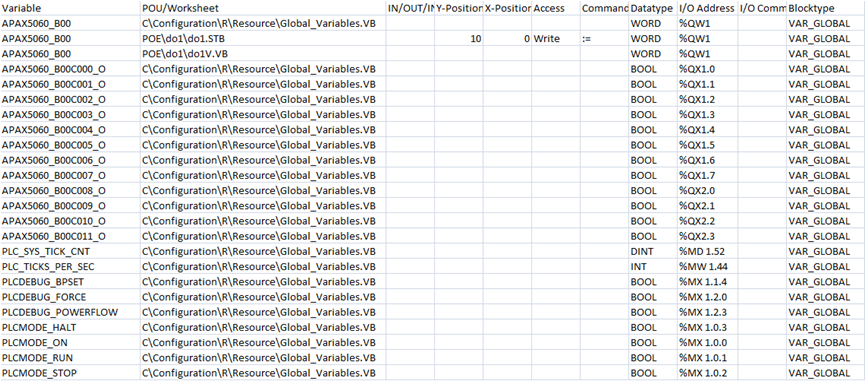
Figure 19.4.3:CSV file format

Note:
The following CSV file format limitations applicable when importing APAX-5000/6000 Variables to WebAccess:
POU/Worksheet:There are different Configurations in APAX Devices, only Global Variables defined in the Resource menu can be selected and exported into WebAccess.
For example:Physical Hardware=> Configuration:ARM_L_40*=> Resources:ADV_ARM*=> Global_Variables*, the POU/Worksheet will show C\Configuration\R\Resource\Global_Variables.VB
Blocktype:Must be “VAR_GLOBAL”
Datatype:Supports BOOL / BYTE / WORD / DWORD, UINT / USINT / UDINT, REAL / INT / DINT. Other KW special data types such as Structure_Array, OPC_Array, TIME, Extended_Task_Info / String / CON_STRU / CTUD, and user-defined Data Type are not supported in WebAccess.
I/O Address:
If the Variable is in Share Memory, the opening of I/O Address must be %M_3 Type, like MX3 / %MB3 / %MW3 / %MD3. Other types of I/O Address do not support.
If the Variable is Input Tag, the opening of I/O Address must be %IX / %IB / %IW / %ID, like %IX0.1 / %IB0 / %IW0
If the Variable is Output Tag, the opening of I/O Address must be %QX / %QB / %QW / %QD, like %QX0.0, %QB3,%QW5
APAX Mapping table spec.
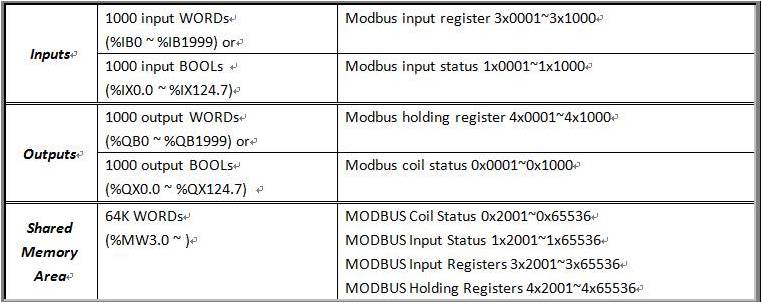

Step 2:Import APAX variables from APAX CSV file and get real-time data
Open Advantech WebAccess/SCADA Project Manager Page
Open or Create Your Project and SCADA Node
Click to select the SCADA node which list in Project/Node tree
Choose ImportExternalData in Toolbar
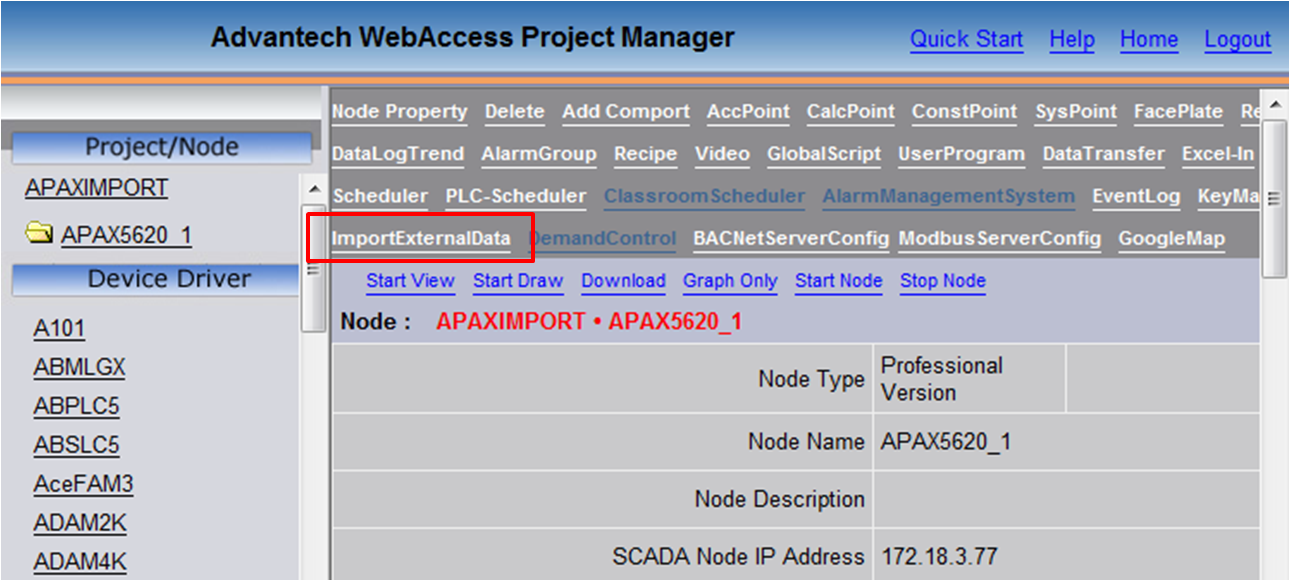
Figure 19.4.4:ImportExternalData Page
Choose Import APAX-5000/6000 variables
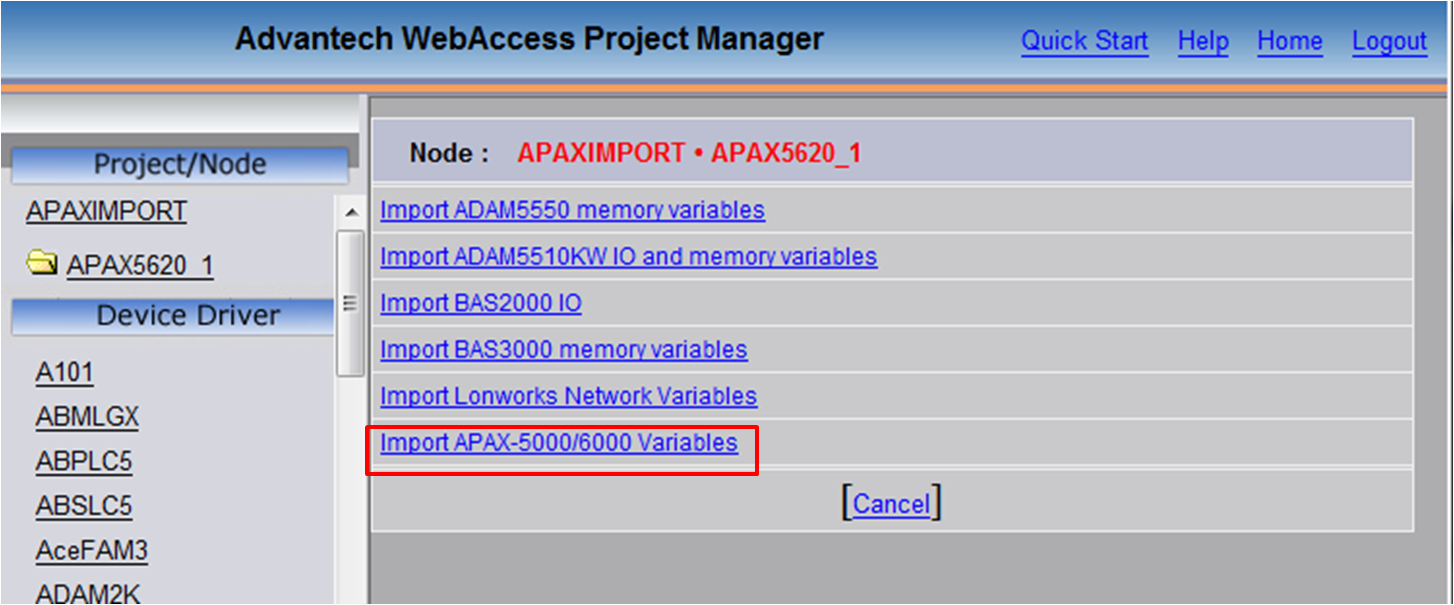
Figure 19.4.5:ImportExternalData Page
Upload the CSV file from KW
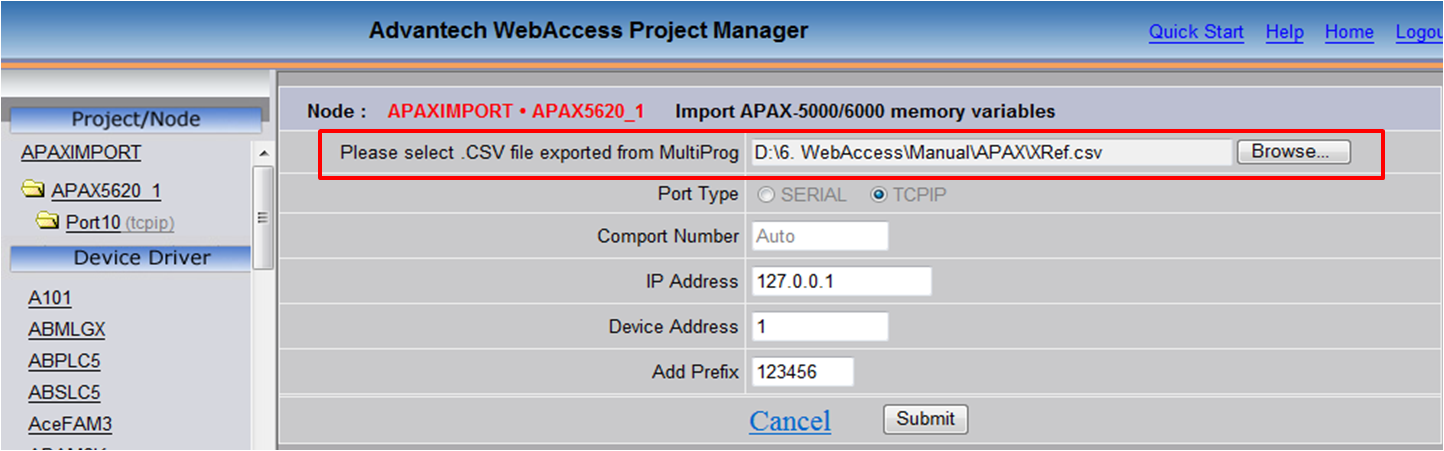
Figure 19.4.6:Upload the CSV file
Select the Interface type: TCP IP or Serial
In TCP IP: Users can in put the port number, device IP, device address
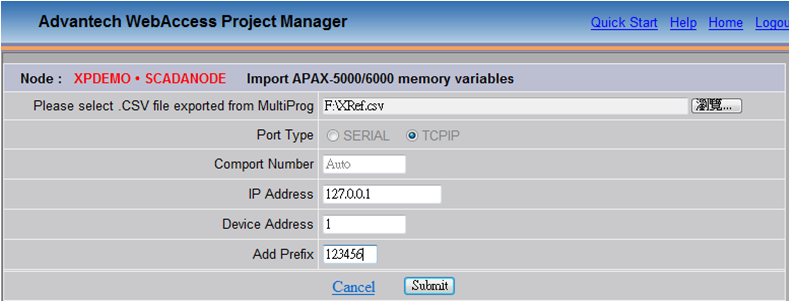
Figure 19.4.7:Configuration Page - TCPIP Port
In Serial : Users can input the port number(EX: Serial Port 1), device unit number, baud rate, parity. The default is:9600,Even
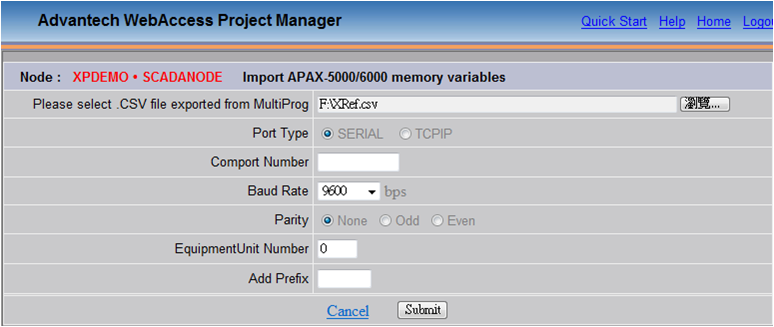
Figure 19.4.8:Configuration Page - Serial Port
Add prefix: Users can add a prefix of up to 6 characters to the entire tag name to distinguish tag names from different devices. For example, if the CSV data is APAX_5028_BO1C000, the tag name will become 123456_ 5028_BO1C000 after adding the prefix “123456”
Submit will upload the configuration data
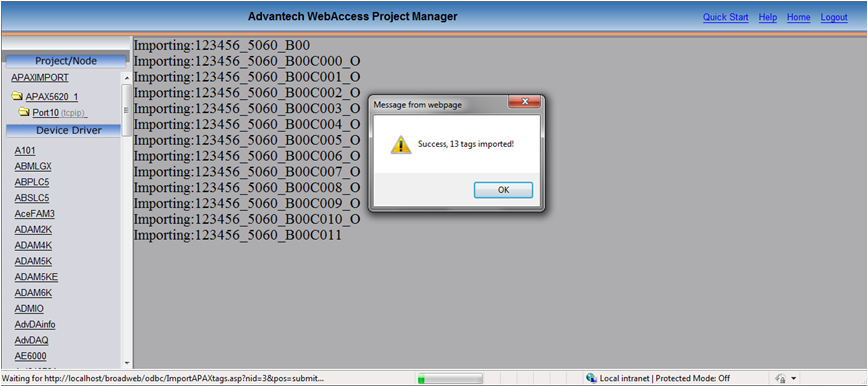
Figure 19.4.8:Data Import Page
Check the import Tag(Variables) in Port/Device list Tree
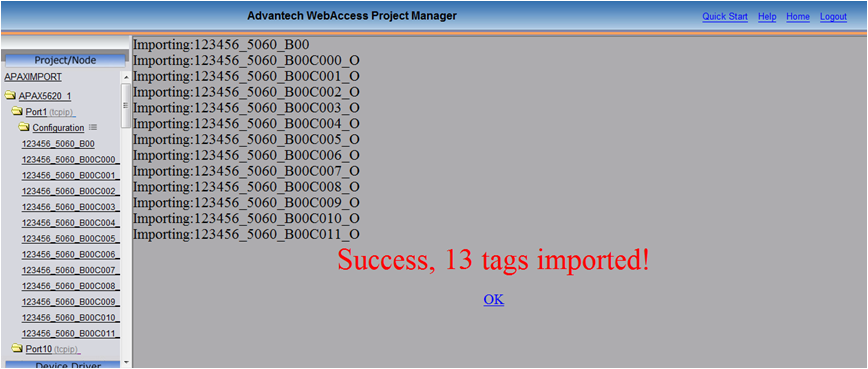
Figure 19.4.9:Data Import Page-2

Note:
The length of the Tag name should be shorter than 21 characters. If the tag name in the APAX is more than 21 characters, WebAccess will only import the first 21 characters of the tag name.
WebAccess will check for duplicate tag names before inserting them to the database. If a duplicate name is detected, the tag name will have an extra 4 digits added. For example, if there are three files called “NewVar” in the CSV file, WebAccess will import tag name as NewVar, NewVar0001, and NewVar0002.
|
Tag name in CSV file |
Tag name in webAccess |
|
NewVar |
NewVar |
|
NewVar |
NewVar0001 |
|
NewVar |
NewVar0002 |
If the total character length is greater than 21, the first 17 characters are used and the 4 digit sequence numbers are added to the end.
