
22.2.2 Menu Bar
Menu Bar
Menu bar contains the most commonly used tools ie: create new Dashboard, save Dashboard, or go to Dashboard viewer.

1.  New Dashboard:Open a new dashboard page
New Dashboard:Open a new dashboard page
2.  Save Dashboard:Save the dashboard page
Save Dashboard:Save the dashboard page
3.  Save All:Save all Dashboard page at the same time. Pop up window will show up as the Dashboard page is not saved.
Save All:Save all Dashboard page at the same time. Pop up window will show up as the Dashboard page is not saved.
4.  Preview:Users can preview the Dashboard page in different modes on platforms, including PC/Tablet Mode, Phone Portrait Mode, Phone Landscape Mode. Select a mode to preview the result in Dashboard Viewer. There are preset user-defined sizes for special resolutions.
Preview:Users can preview the Dashboard page in different modes on platforms, including PC/Tablet Mode, Phone Portrait Mode, Phone Landscape Mode. Select a mode to preview the result in Dashboard Viewer. There are preset user-defined sizes for special resolutions.
|
|
Width |
Height |
|
PC (cm) |
1250 |
705 |
|
Small portrait(cm) |
282 |
550 |
|
Small landscape(cm) |
774 |
398 |
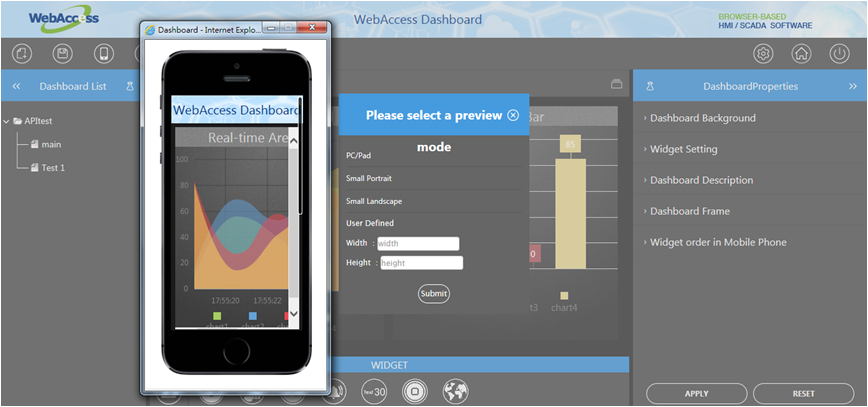
Preview result in dashboard viewer with Phone Portrait Mode
5.![]() Undo:Return to the last operation step.
Undo:Return to the last operation step.
(Support Widget position in manual mode, Dashboard properties with Configuration, Widget setting, and Widget order, and Widget properties)
6.![]() Redo:Go to the next operation step.
Redo:Go to the next operation step.
(Support Widget position in manual mode, Dashboard properties with Configuration, Widget setting, and Widget order, and Widget properties)
7. Dashboard Viewer:Go to Dashboard Viewer Page.
Dashboard Viewer:Go to Dashboard Viewer Page.
8.  Dashboard Config:Set the preferences for the Dashboard system.
Dashboard Config:Set the preferences for the Dashboard system.
Preferences:Change language to English, Traditional Chinese, or Simplified Chinese. Auto logout is the time the system will automatically log out and return to the login page (unit minutes).
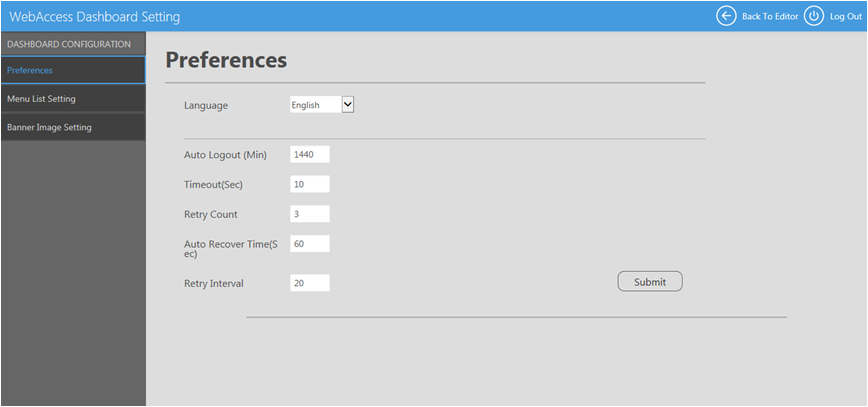
Menu List Setting:Users can add the Header node and Child node of Dashboard Menu list. Click the Header Child node field to define the name, map the dashboard page and select the icon of the node. Users can change dashboard page through the Function menu in Dashboard view.
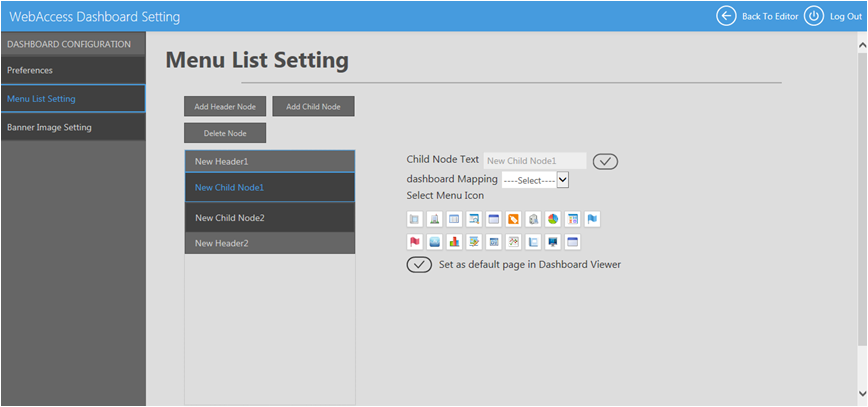
9. ![]() Go to Home Page:Back to the WebAccess Project list page.
Go to Home Page:Back to the WebAccess Project list page.
10.  Logout:Logout of the Dashboard page.
Logout:Logout of the Dashboard page.