 Spark Line Table 2 use spark line and table to display the trend and the maximum/minimum/average total value of different historical data. User can compare maximum 3 trends in one Widget.
Spark Line Table 2 use spark line and table to display the trend and the maximum/minimum/average total value of different historical data. User can compare maximum 3 trends in one Widget.22.4.18 Spark Line Table 2
 Spark Line Table 2 use spark line and table to display the trend and the maximum/minimum/average total value of different historical data. User can compare maximum 3 trends in one Widget.
Spark Line Table 2 use spark line and table to display the trend and the maximum/minimum/average total value of different historical data. User can compare maximum 3 trends in one Widget.
Function
Support maximum 3 Tags in one data time
Support Trend types:ine / spline / stepline / area / spline area / step area / bar
Support Commander Widget (buttons / radio buttons / drop-down menu) connections to switch the trend group in Dashboard Viewer.
Support change time periods in runtime.
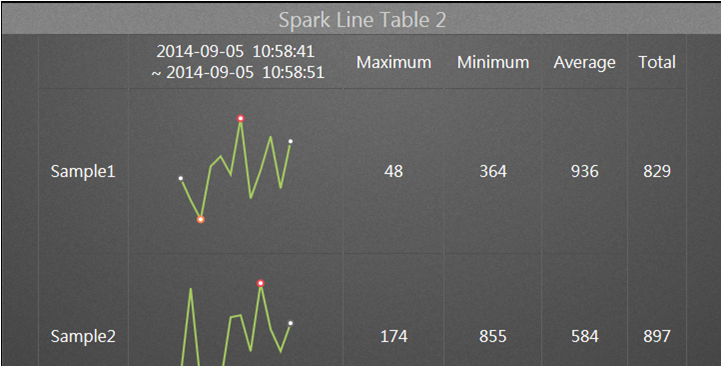
Properties:
Preferences:Build the different Properties of Spark Line Table 2 widget. Users can choose one Preferences and apply the properties directly next time usage.
Create:Create the current Properties as this widget Preferences
Update:Change the Properties of this widget Preferences
Delete:Delete this widget preferences
Set as default:User can set the widget preferences as default Widget display
Widget Setting:Set the related properties of widget, such as Widget name, Frame Color, Background, Time Interval, etc…
Widget name:Name of Widget. The title show on the top of Widget when mouse move to the top and appear blue area
Frame Color:Widget frame color
Background:Set Widget background Color.
Image:Upload and delete Widget background image
![]() Select the image from WebAccess widget background folder in C:\inetpub\wwwroot\broadweb\WADashboard\dResource\bkImage\daWidgetBk
Select the image from WebAccess widget background folder in C:\inetpub\wwwroot\broadweb\WADashboard\dResource\bkImage\daWidgetBk
 Upload the image from folder
Upload the image from folder
![]() Cancel the background
Cancel the background
Extended:Extend Widget background image to whole widget.
Background without title:The background extend to Title area or not
Height in Mobile Phone:Config the widget display height in Mobile. Choose full size, half size or quarter size in two phone display types, such as Small Portrait and Small Landscape. User also can self-define the display height with unit px.
Time Interval:Set data refresh time in PC/Pad and Phone mode (unit: Days/ Hours/ Minutes/ Seconds).
Title:The top area of the Widget is the Title. Type the title of Widget and Set the related Properties of title
Text:Type the title in three languages
Font Name:Set the Title font
Font Size:Set the Title font size
Font Color:Set the Title font Color
Background:Set the Title area background Color
image:Upload the Title area background image
![]() Select the image from WebAccess Widget Title background folder in C:\inetpub\wwwroot\broadweb\WADashboard\dResource\bkImage\daWidgetTitleBk
Select the image from WebAccess Widget Title background folder in C:\inetpub\wwwroot\broadweb\WADashboard\dResource\bkImage\daWidgetTitleBk
 Upload the image from folder
Upload the image from folder
![]() Cancel the background
Cancel the background
Extended:Extend the background image to whole title area
Text:Set enable or disable auto resize text with resolution.
Control Panel:The property enables View control Panel in PC mode and Mobile mode. The Control Panel show in the bottom of Widget.
Table Setting:Set table properties.
Text Size:Set the table text size of the Widget
Text Font:Set the table text font of the Widget
Text Color:Set the table text color of the Widget
Border:Visible or Invisible the table border of the Widget
Border Width:Set the table border width of the Widget