 Historical Bar use Bar Chart to display the historical data of WebAccess Tag and. Each bar up and down movement changes with the tag value.
Historical Bar use Bar Chart to display the historical data of WebAccess Tag and. Each bar up and down movement changes with the tag value.22.4.8 Historical Bar
 Historical Bar use Bar Chart to display the historical data of WebAccess Tag and. Each bar up and down movement changes with the tag value.
Historical Bar use Bar Chart to display the historical data of WebAccess Tag and. Each bar up and down movement changes with the tag value.
Functions:
Support maximum 12 bars in one Trend Group.
Support Commander Widget (buttons / radio buttons / drop-down menu) connections to switch the trend group in Dashboard Viewer.
Support Commander Widget (Date-Time / Date-Time2 ) connections to switch the time period in Dashboard Viewer.
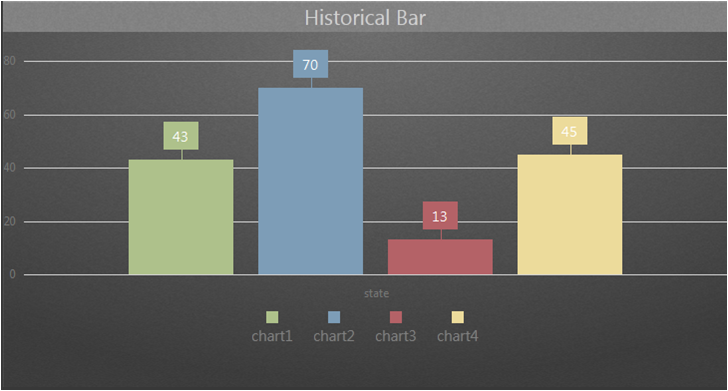
Historical Bar picture
Properties:
Preferences:Build the different Properties of Historical Bar widget. Users can choose one Preferences and apply the properties directly next time usage.
Create:Create the current Properties as this widget Preferences
Update:Change the Properties of this widget Preferences
Delete:Delete this widget preferences
Set as default:User can set the widget preferences as default Widget display
Widget Setting:Set the related properties of widget, such as Widget name, Frame Color, Background, Time Interval, etc…
Widget name:Name of Widget. The title show on the top of Widget when mouse move to the top and appear blue area
Frame Color:Widget frame color
Background:Set Widget background Color.
Image:Upload and delete Widget background image
![]() Select the image from WebAccess widget background folder in C:\inetpub\wwwroot\broadweb\WADashboard\dResource\bkImage\daWidgetBk
Select the image from WebAccess widget background folder in C:\inetpub\wwwroot\broadweb\WADashboard\dResource\bkImage\daWidgetBk
 Upload the image from folder
Upload the image from folder
![]() Cancel the background
Cancel the background
Extended:Extend Widget background image to whole widget.
Background without title:The background extend to Title area or not
Height in Mobile Phone:Config the widget display height in Mobile. Choose full size, half size or quarter size in two phone display types, such as Small Portrait and Small Landscape. User also can self-define the display height with unit px.
Time Interval:Set data refresh time in PC/Pad and Phone mode (unit: Days/ Hours/ Minutes/ Seconds).
Title:The top area of the Widget is the Title. Type the title of Widget and Set the related Properties of title
Text:Type the title in three languages
Font Name:Set the Title font
Font Size:Set the Title font size
Font Color:Set the Title font Color
Background:Set the Title area background Color
image:Upload the Title area background image
![]() Select the image from WebAccess Widget Title background folder in C:\inetpub\wwwroot\broadweb\WADashboard\dResource\bkImage\daWidgetTitleBk
Select the image from WebAccess Widget Title background folder in C:\inetpub\wwwroot\broadweb\WADashboard\dResource\bkImage\daWidgetTitleBk
 Upload the image from folder
Upload the image from folder
![]() Cancel the background
Cancel the background
Extended:Extend the background image to whole title area
Text:Set enable or disable auto resize text with resolution.
Control Panel:The property enables View control Panel in PC mode and Mobile mode. Enabling View control Panel can switch tag group to display in the widget, and don’t need Commander Widget connections. The Control Panel show in the bottom of Widget.
Legend:Visible or Invisible the Legend of the Widget
Placement:Locate Legend inside or outside the grid.
Location:Choose the Location of Legend
Color:Set the text color of Legend
Tooltip:Set the properties of Tooltips. Tooltips show the data value when moving the mouse to the data point in the trend.
Tooltip:Visible or Invisible Tooltips in the Widget
Size:Set the Tooltip font Size
Color:Set the Tooltip text color
Label Setting:Enable or Disable the data Label in the widget
Time:Choose Start Interval mode and Current Time mode in time setting.
Current time:
Before:Set the time before current time, then choose time type.
Start Interval:
Time Interval:Set total time interval and type
Start Date:Set start date.
Hours:Set hour
Minutes:Set minutes
Palette:Set color of each trend
Commander:Set the link with Commander widget in the same Dashboard area.
Group:Choose one connection to switch Tag group display of the trend
Time:Choose one connection to switch and display data value in different data period.
Tag:Connect the Tag and the trend display and set the properties of the trend
Name of Tag group
Choose one Tag of the trend
The properties of tag
Legend Text:The Legend Text of the tag
User-Defined Color:Enable User-Defined Color of the trend
Add Tag: Add next tag in the Widget (the maximum is 12)
Add Group:Add trend group (maximum 12 tags for a group). User can switch trend group with control panel.
Color:Set Other text color, Button color, and button text color in control panel