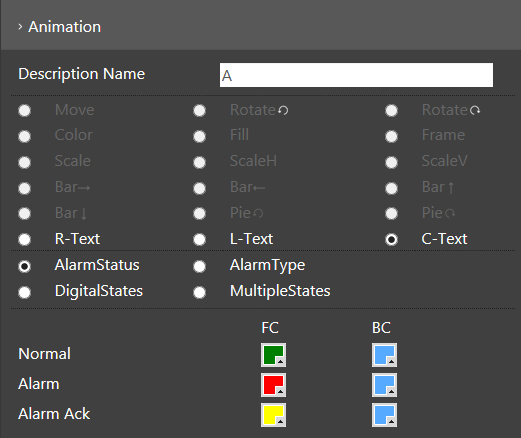
22.6.6 Animation
All kinds of animation functions are provided, including "Move", "Rotation", "Color", "Filling", "Frame", "Scaling", "Square", "Pie", "Text", "Alarm state", "Alarm type", "Digital state", and "Multi-state".
Different objects can have different animation effects. The animation effects that cannot be used will be shown in gray.
22.6.6.1 Animation settings
The object animation settings are found in the property page, which provides general animations, such as "Move", "Rotation", "Color", "Filling", "Frame", "Scaling", "Square", "Pie", "Text", which can produce animation effects with "Alarm state", "Alarm type", "Digital state", and "Multi-state".
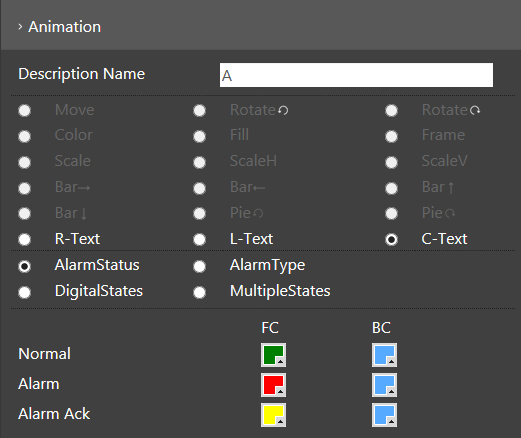
22.6.6.2 Move
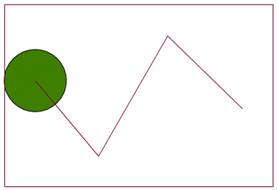
l First select an object on the canvas, modify the content of the name and the alarm-related animation setting. Press the "Set" button to confirm.
l Move the mouse onto the canvas area, click, and plan the path for implementation; then right click the mouse to end the setting and complete the "Move" animation.
22.6.6.3 Rotation
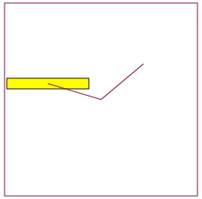
l First select an object on the canvas, modify the content of the name and the alarm-related animation setting. Press the "Set" button to confirm.
l Move the mouse onto the canvas area, click, and plan the rotation direction and angle, which can be either clockwise or counterclockwise.
l Move the mouse onto the canvas area, click, and plan the path for implementation; then right click the mouse to end the setting and complete the "Move" animation.
22.6.6.4 Color
First select an object on the canvas; if the animation "Color" in the property page has no gray scale, you can click the "Color" radio button with the mouse to modify the content of the name and alarm-related animation setting. Press the "Set" button to confirm.
22.6.6.5 Filling
First select an object on the canvas and set the filling color; if the animation "Filling" in the property page does not have gray scale, you can click the "Filling" radio button with the mouse to modify the content of the name and alarm-related animation setting. Press the "Set" button to confirm.
22.6.6.6 Frame
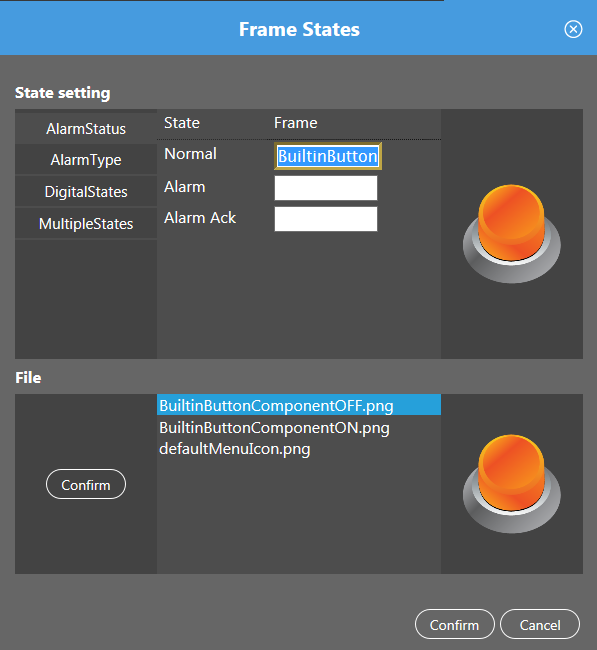
First select an object on the canvas; if the animation "Frame" in the property page has no gray scale, you can click the "Frame" radio button with the mouse. Press the "Set" button to confirm. Then the frame status setting dialog box will pop up; click the input box and set to complete various state pictures and press the confirmation button. Currently, the alarm state, alarm type, digital state, and multi-state are provided. Modify the content of the name and alarm-related animation setting. Press the "Set" button to confirm.
22.6.6.7 Scaling
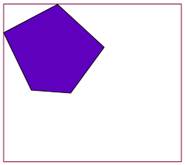
First select an object on the canvas; if the animation "Frame" in the property page has no gray scale, you can click the "Scaling" radio button with the mouse and modify the content of the name and alarm-related animation setting. Press the "Set" button to confirm. Then move the mouse to the drawing zone, click the datum point, ending point and scaling direction for scaling with the mouse, which consists of horizontal and vertical scaling.
22.6.6.8 Square
First select an object in the canvas and set the filling color; if the animation "Square" in the property page has no gray scale, you can click the "Scaling" radio button with the mouse and modify the content of the name and alarm-related animation setting. Press the "Set" button to confirm. There are upper, lower, left, and right squares.
22.6.6.9 Pie
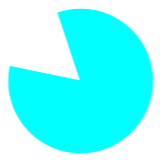
First select an object in the canvas and set the filling color; if the animation "Pie" in the property page has no gray scale, you can click the "pie" radio button with the mouse and modify the content of the name and alarm-related animation setting. Press the "Set" button to confirm. It has clockwise and counterclockwise directions.
22.6.6.10 Text
First select an object in the canvas and set the filling color; if the animation "Text" in the property page has no gray scale, you can click the "Text" radio button with the mouse, and modify the content of the name and alarm-related animation setting. Press the "Set" button to confirm. It has left, right, and center alignment options.
22.6.6.11 Alarm state
The "Normal", "Alarm", and "Alarm confirmation" setting status colors are provided.
22.6.6.12 Alarm type
The "Normal", "Alarm confirmation", "Highest alarm", "High alarm", "Low alarm", "Lowest alarm", "Higher alarm", "Lower alarm", "Poor lower alarm", and "Rapid change alarm" setting status colors are provided.
22.6.6.13 Digital state
The status color settings of "Digital 0" to "Number 7" are provided.
22.6.6.14 Multi-state
The status color settings of "State 1" to "State 32" are provided and consist of % and EU.