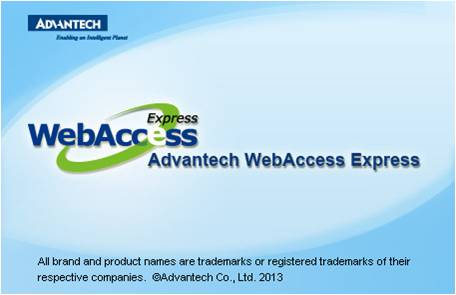
WebAccess Express is built in to WebAccess and users can get the Express tool after installing WebAccess software.
Starting WebAccess Express:
Open WebAccess Express:Start → All Programs → WebAccess Express
WebAccess Express launch screen
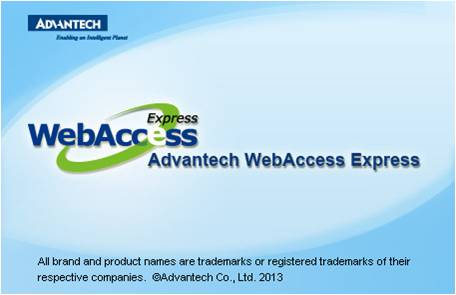
Figure 24.4.1.1: WebAccess Express start screen
WebAccess Express main page:The page is the last to use for discovering devices. If users don’t need to add devices to monitor, they can select the device and go online directly.
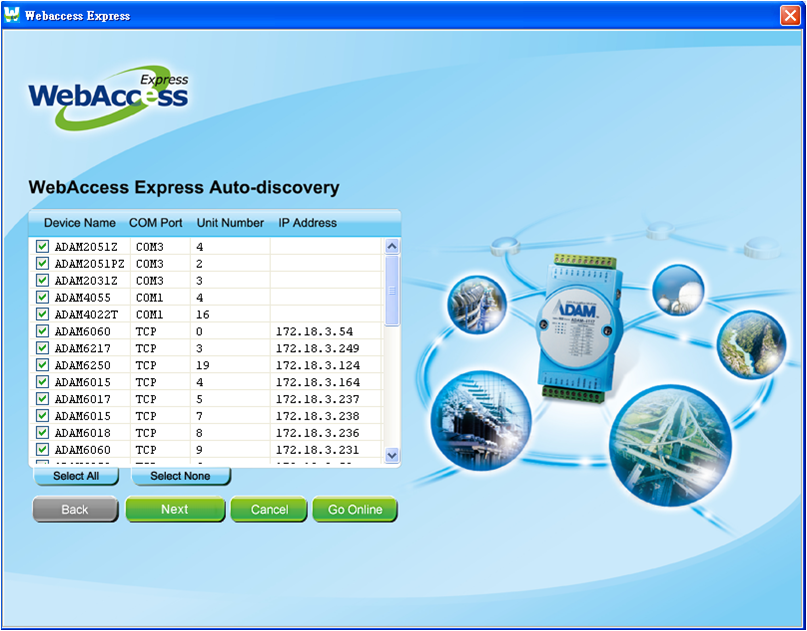
Figure 24.4.1.2: WebAccess Express Main Page
Auto-discover Function
Users can set the software to discover specific Com Ports and SNMP IPs of devices or platforms.
ClickNext on the main page
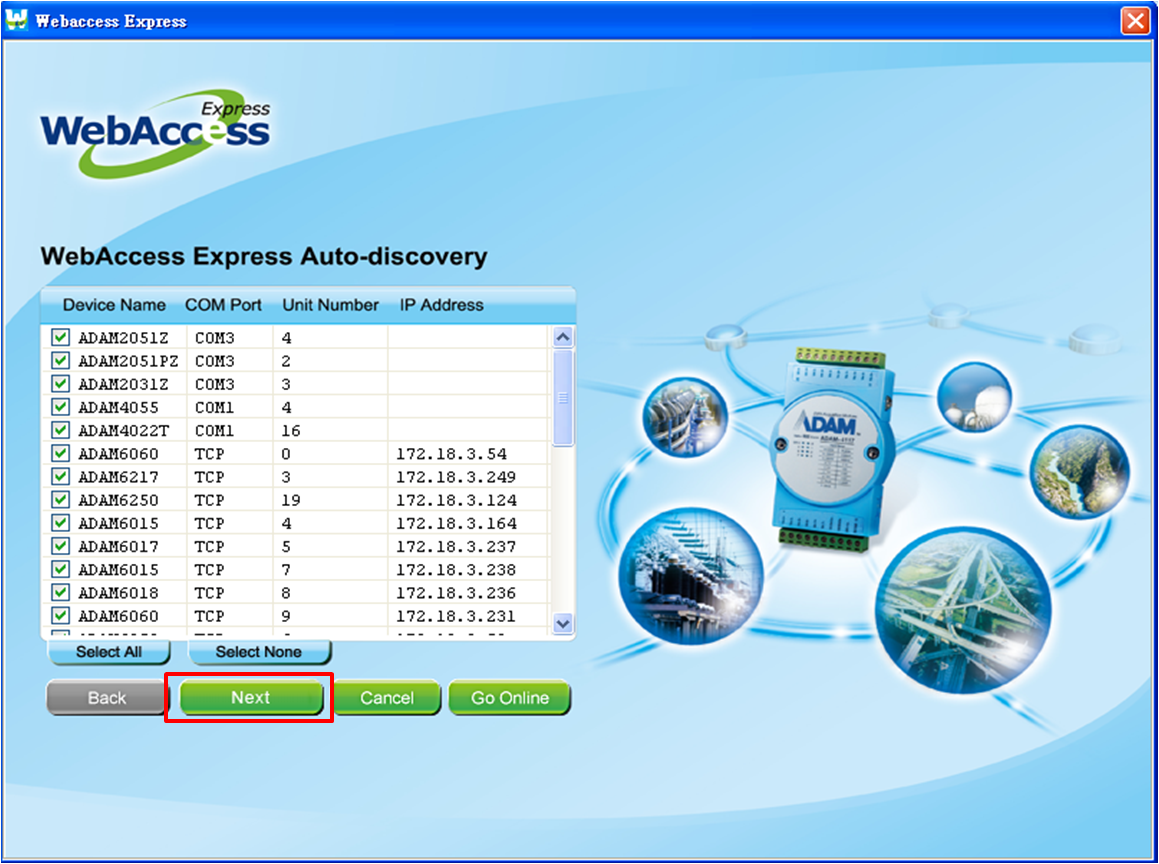
Figure 24.4.1.3: WebAccess Express Main page
Set the COM Port of the monitoring devices:Users can select to discover the COM Port and change the maximum limited number of COM Ports.
Click Next after setting the number of COM Ports.
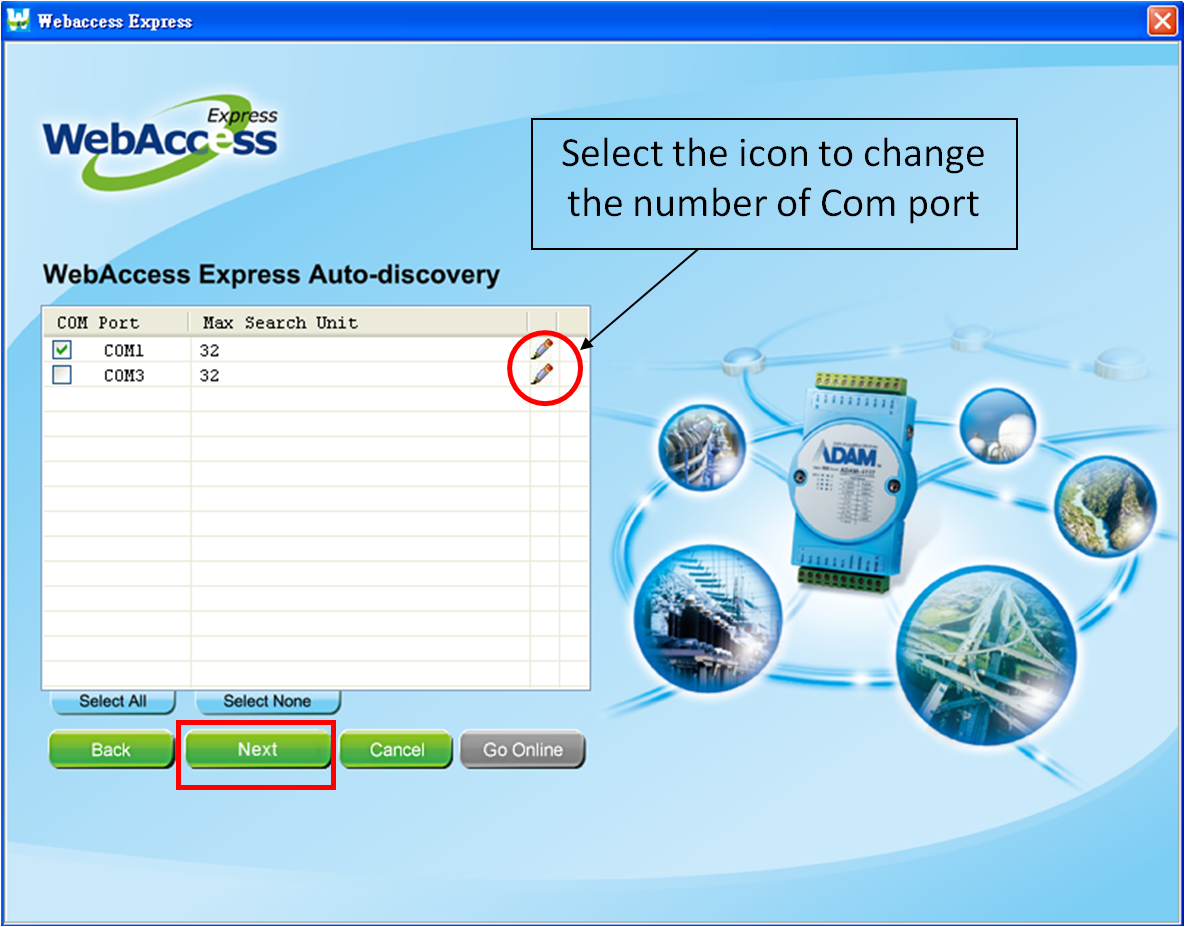
Figure 24.4.1.4: Next – Select Com Port Number
Set the SNMP IP Address Range of the monitoring devices:Users can change the range of SNMP IP addresses and select the SNMP IP Address range that users would like to monitor.
Click Discover More after setting the SNMP IP Address range.
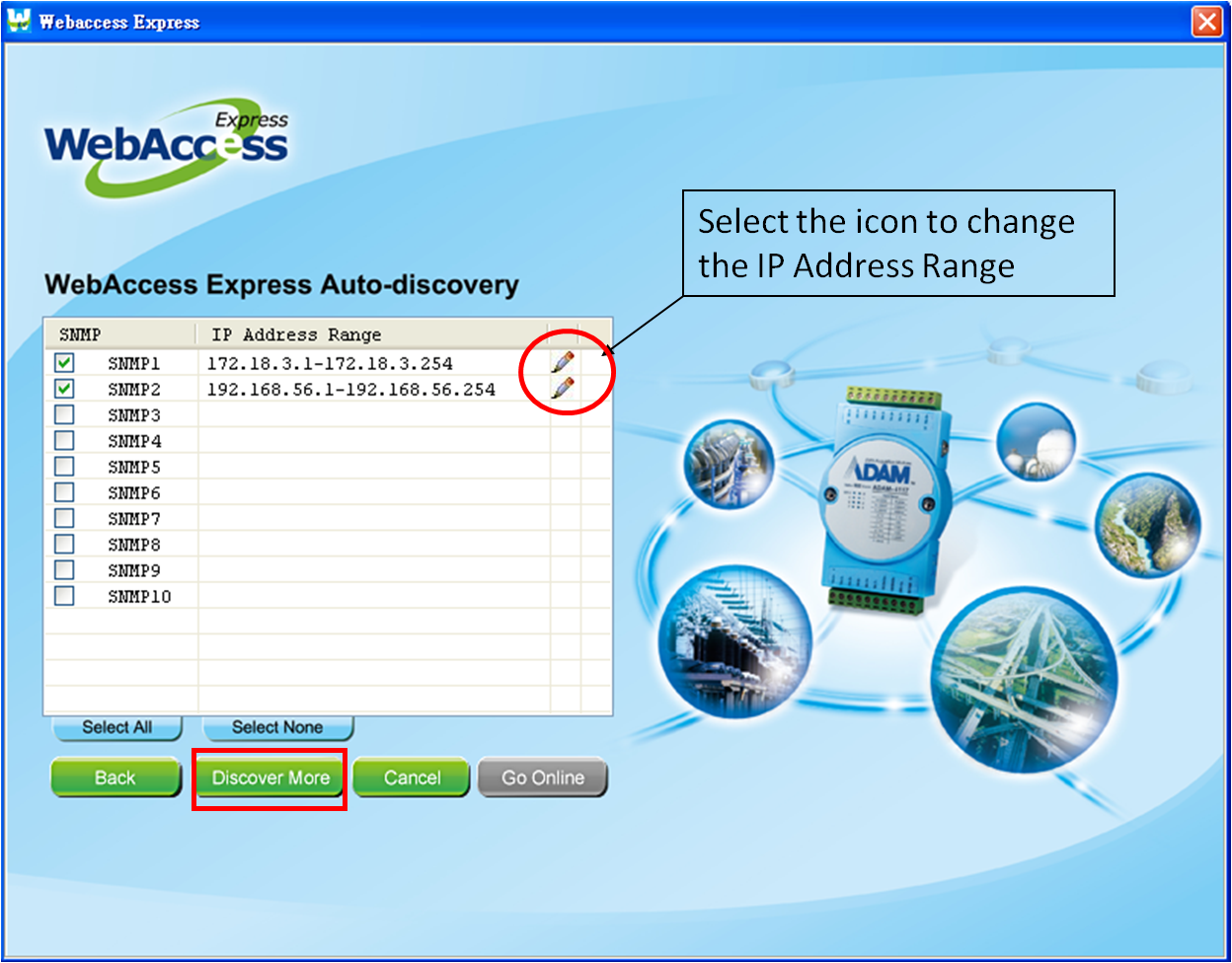
Figure 24.4.1.5: Next – Select SNMP IP Address Range
Discover More:Start searches the devices that WebAccess Express supports based on the COM Port, SNMP IP, and TCP/IP settings in the same domain.
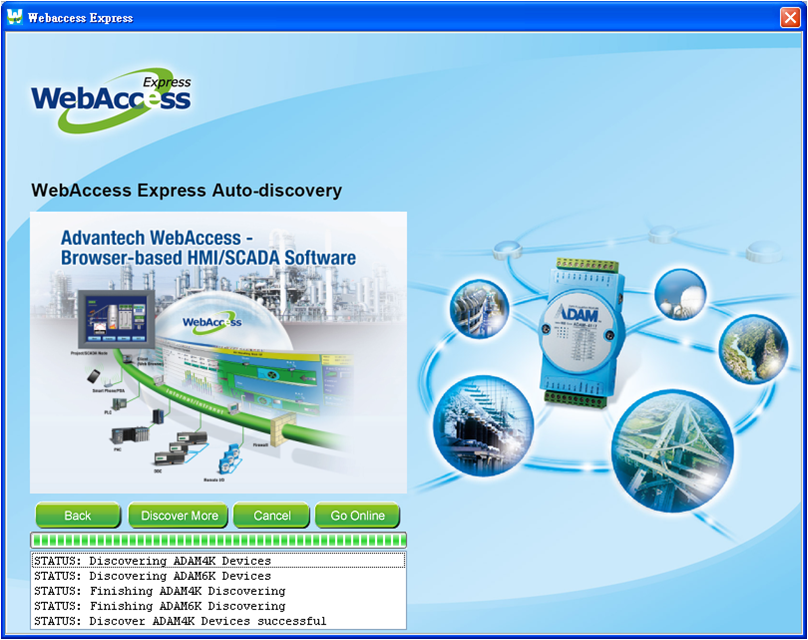
Figure 24.4.1.6: Discover More – Discovering
Select the devices being monitored in the main page and click Go Online
Go Online:The function automatically generates a database in WebAccess and displays real-time data of devices and platforms in prebuilt monitoring graphics such as the Device Monitor and Management Interface.
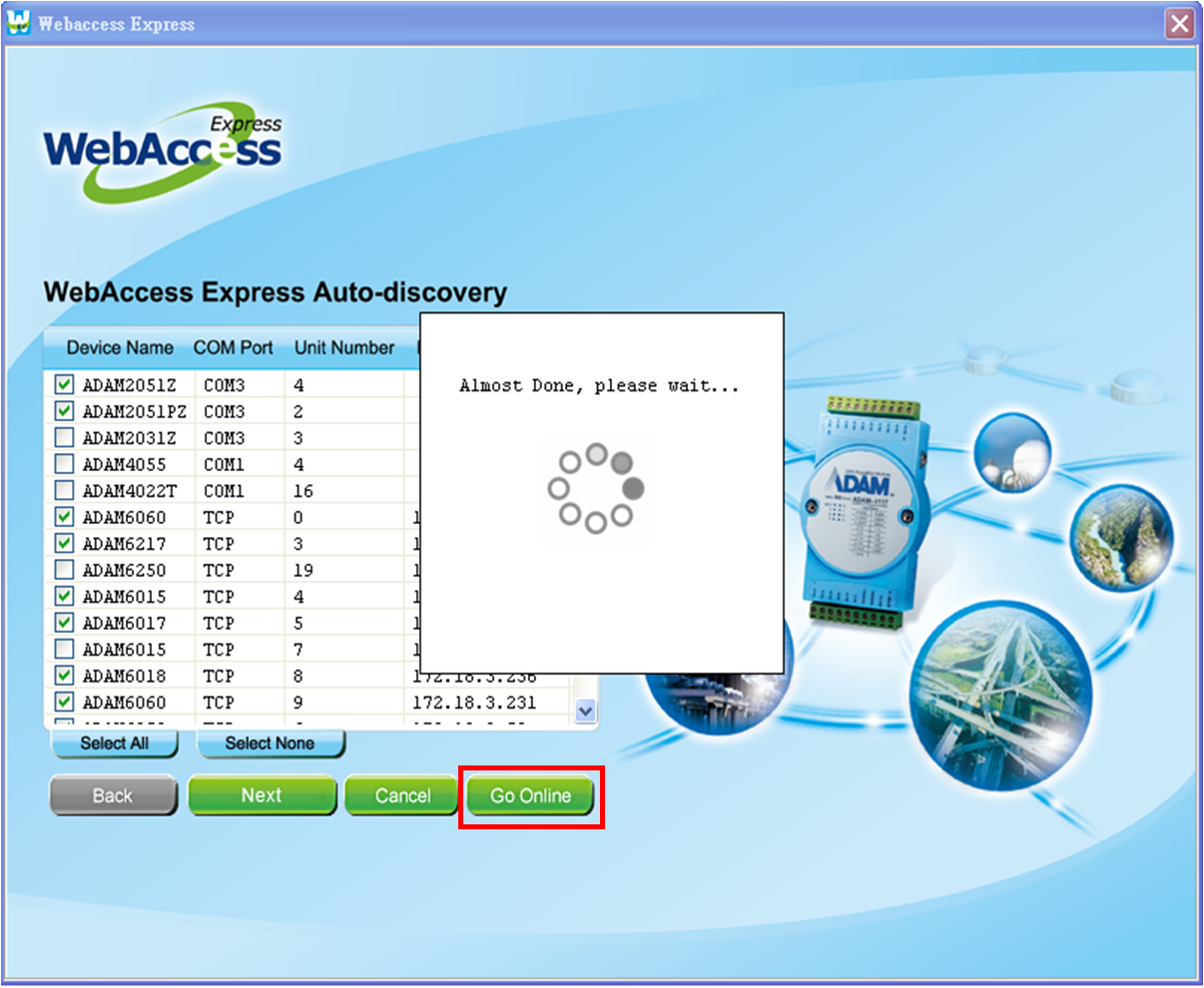
Figure 24.4.1.7: Go online processing
Online graphical page
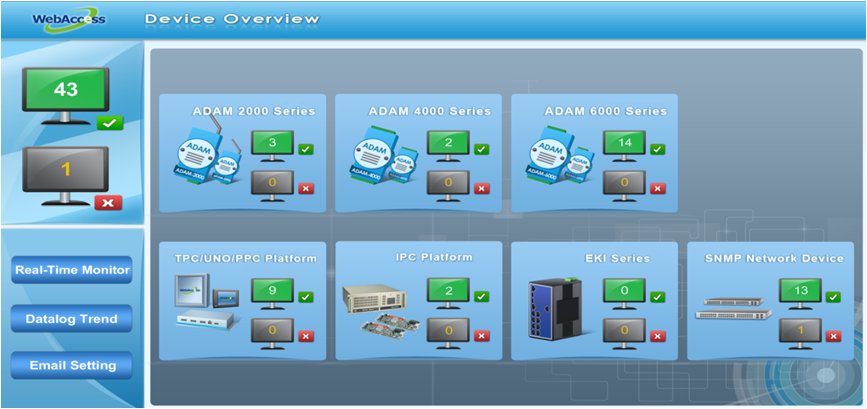
Figure 24.4.1.8 : Express Online graphical page